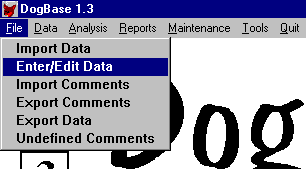
10. File Menu
See Chapter 9: Importing Data into DogBase
The Enter/Edit Data option is used to enter or edit entries and results into a file that can be imported into DogBase.
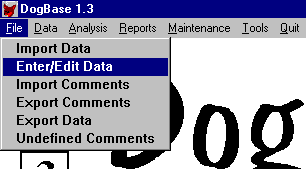
After selecting the menu option the following screen will be displayed.
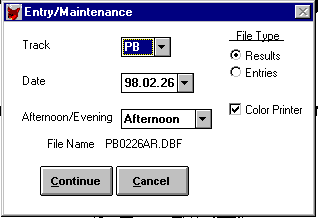
Select the track, date and the performance of the file you want to create. Then select the File Type you want to create(Results or Entries). The File Name you are about to create will be displayed just above the buttons. The file will be placed in your Import Directory for the track selected. Press the Continue button to create the file.
Entering Entries
After selecting Continue for an Entries File Type the following scrren will be displayed.
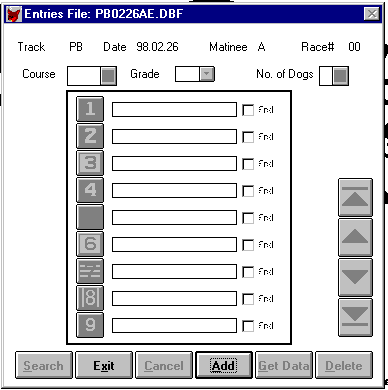
You have now created an empty file for Entries. To add an race to the file press the Add Button. A screen similar to the following will be displayed.
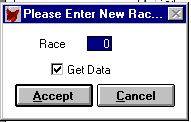
Enter the number of the Race you wish to Add. The Get Data option will be checked. This option lets you load the data that is already in DogBase for this Race if any exists. If no data is exists in DogBase for the race nothing will be filled. If you don't want to Get the Data for a race, uncheck the box. After filling in the screen press the Accept button. You will be returned to the following screen.
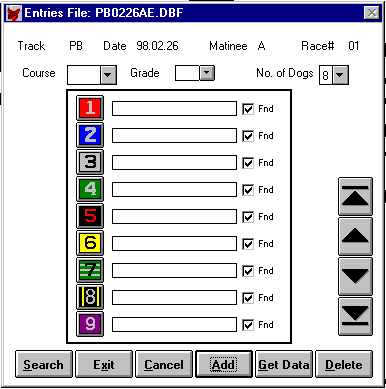
If data had been present in DogBase for this Race it would have been already filled in.
You can now fill in the Dog Names, Course and Grade or correct them if already present. To select a Dog Name you can press the box number next to the name to bring up a list box of the dogs in your database.
If the dog you have entered is currently in the database the Found(Fnd) checkbox will be checked after leaving the dog name field. This is intended to make easier to be sure you entered the names correctly.
To enter in the rest of the races just repeat the above steps.
If you are correcting data that was imported into DogBase. You only need to enter the races in the file that need correction.
After entering in the races, just import the day as usual. The program will import the races into DogBase as usual. DogBase imports these files after and in addition to the files from another service. Thereby assuring that any corrections will be applied correctly.
Entering Results
After selecting Continue for an Results File Type the following scrren will be displayed.
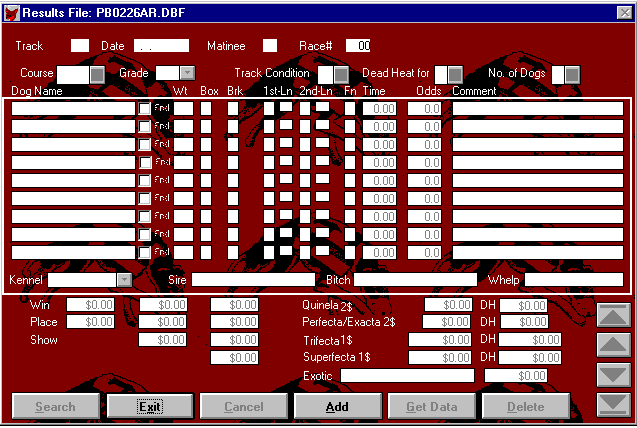
You have now created an empty file for Results. To add an race to the file press the Add Button. A screen similar to the following will be displayed.

Enter the number of the Race you wish to Add. The Get Data option will be checked. This option lets you load the data that is already in DogBase for this Race if any exists. If no data is exists in DogBase for the race nothing will be filled. If you don't want to Get the Data for a race, uncheck the box. After filling in the screen press the Accept button. You will be returned to the following screen.
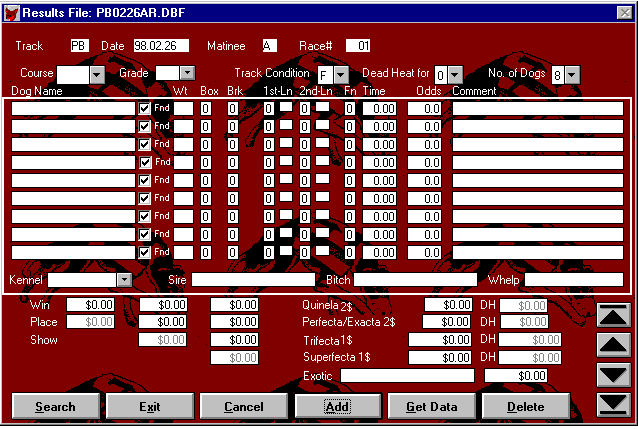
If data had been present in DogBase for this Race it would have been already filled in.
You can now fill in the Results data or correct it. Make sure all data is entered correctly. To make entry easier, if you fill in the dogs name or box number the other field will be filled in automatically, if the data is available in the database.
To enter in the rest of the races just repeat the above steps.
If you are correcting data that was imported into DogBase. You only need to enter the races in the file that need correction.
After entering in the races, just import the day as usual. The program will import the races into DogBase as usual. DogBase imports these files after and in addition to the files from another service. Thereby assuring that any corrections will be applied correctly.
There may come a time that you may wish to share your comment file with someone else. The Export comments option allows you to do this. Begin by selecting File, then click on Export Comments.
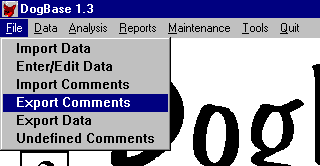
The computer will respond with a prompt window asking you to confirm that you really do want to export your comments file. Click Continue and the computer will begin creating a file that you may use outside of DogBase.
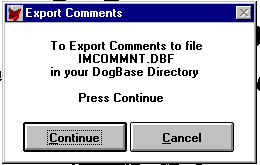
The Cancel button aborts the export without creating the file and returns you to the DogBase program. The computer will immediately begin creating a comment file in the your DogBase directory. When complete, you have a file named IMCOMMNT.DBF which may be backed up and sent to someone else.
If we give you the capability to export comments there must of course be a way to import comments. Place the file created by an Export (IMCOMMNT.DBF) in your DogBase directory. Select File then click Import Comments.
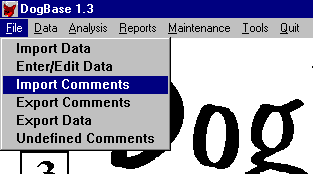
The computer will respond with a prompt window asking you to confirm that you really do want to import the file IMCOMMNT.DBF to your comments file.
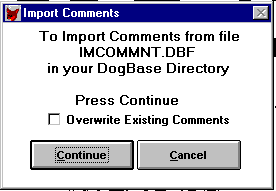
Click Continue and the computer will look for the IMCOMMNT.DBF file that you received. The Cancel button aborts the import without changing your comments file in the DogBase program.
A feature requested by several people has been the ability to export data to a format compatible with many of the other software programs on the market. The Export data feature (this is an additional charge item not included in your base license fee) gives you that ability.

The export option will require that you have filled in the Export Directory field in the Track file maintenance screen and the Export Course ID on the Course file maintenance (within the Track) before using this option. Failure to do this in advance will cause the export function to stop prematurely. When it stops it will tell you the track or Course with the problem. You must then correct this and rerun the export data option again..
When you select Export Data from the File pull down menu the computer will display a window similar to the following.
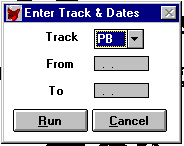
The information you enter here is what determines the data that is exported*. The place the exported data is going to is controlled by the Export Directory in the Track record. When complete the data will be waiting in the directory you specified for the track being exported. The file will be named SETUP.TXT and LINES.TXT.
* I don't recommend exporting more than a month at a time.
Comments are a major part of the DogBase system. As each new comment is encountered during the importing of data, the computer will attempt to define the comment and store its results for your review. If you elect to exit the Undefined Comments screen at the end of Import Data before you have finished defining the comments. You can access the screen again through this option.
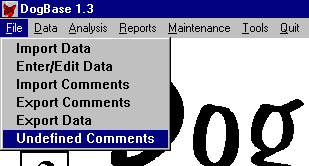
This following screen allows you to review and change the undefined comments definition.
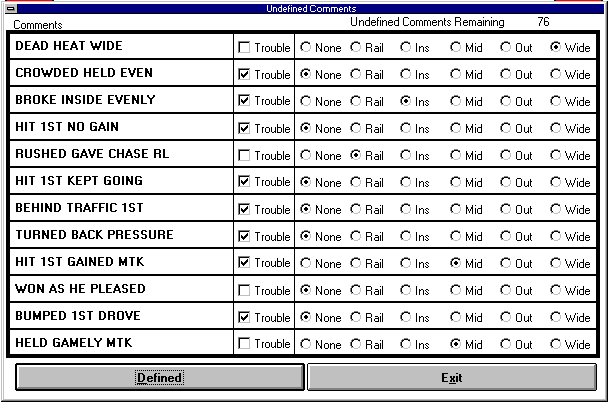
Once you have reviewed or changed the comments. Press the Defined button to see the next set of comments. Once you have finished defining the comments, press the Exit button to return to the menu system.
Return to the DogBase 1.3 Manual - Table of Contents
Copyright © 1998 DogBase, Inc. All Rights Reserved.
Last Updated 03/05/98