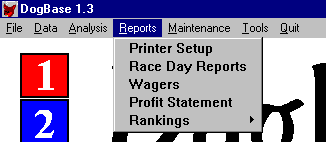
13. Reports Menu
Reports
After you have downloaded your data, imported it into DogBase, set up configurations for tracks/courses/grades and run analysis ranking reports until you feel comfortable with your configurations, you are ready to begin printing reports. It is extremely important to note that the reports in this pull down menu run using the last Analysis that the computer performed. This could either have been a Run Grade configuration or the last configuration run in a Run All configurations. The exception is the "Race Day Reports", which run for the first configuration item for the track, course and grade. Each of the report options are described in more detail in the following:
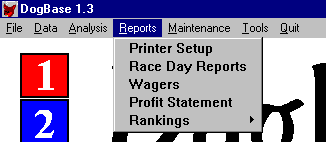
If you select Printer Setup from the Reports menu, the computer will pop up a window for defining printers in Windows. DogBase does not care which printer you use, it does care that Windows knows which printer is on your computer. We provide a call to the Windows Printer Set up to allow you to check and change the Windows printers without exiting the program.
If your printer is set up and working the way you want, you may never have to use this menu option.
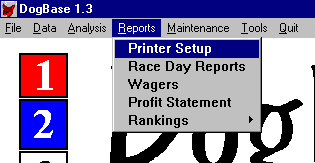
The Race Day Reports are what the DogBase system is all about. You have downloaded and imported data, set up configurations, tested those configurations and downloaded programs (future races). You are now ready to generate your race day reports with the projected outcomes.
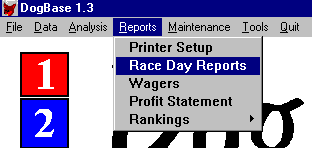
Race Day Reports begins with a prompt screen. This is where you choose which reports you wish to generate and how they will be generated.
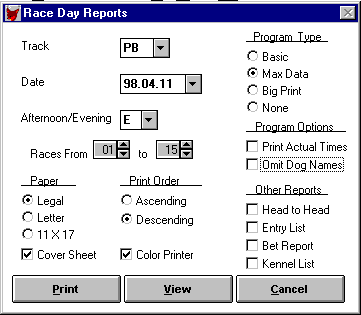
When the Race day prompt first appears, the track you selected as your default track (in Track Data) is selected and may be changed using the down arrow next to the track ID. The date for the program is selected as last date imported into DogBase and also may be changed. The first and last race range are selected as one through fifteen, which again may be changed.
The program that prints by default is the Basic program. If you prefer more detail on the program, you may select Max. Data. The Big Print version prints on two pages of letter size paper or 1 sheet of 11x17 paper and is much easier to read. If you wish to generate an optional list without a program, select the option ‘None’. Selecting any of the three options will automatically unselect the other types of the program.
In addition to the Program Types, there are Program Options. If the Print Actual Times option is checked the program will print the actual times instead of the adjusted times for the dogs. Adjusted times are a major part of the advantage of DogBase, but if you don't want them, this allows you to make that choice. The Omit Dogs Names option is used to prevent the printing of the dogs name on the program page. You may be surprised to see how much different you handicap if you don't know the dogs names. Many people get stuck in the habit of playing dogs they like even when they shouldn't.
You must also select the paper size you wish to use and the order to print the program. There is also an option to print the DogBase Cover Sheet for the Race Day Reports.
The program by default is black and white, but if you have a color printer an option is provided for that purpose.
The last four options are additional reports you may generate if you so desire. They include the Bet Report, Kennel List, Head to Head Report and the Entry List. Any, some, all or none of the three boxes may be selected. A sample of each report follows:
Program Page
The Max Data program looks similar to the following. Basic cuts down a little on the number of lines to make for easier reading.
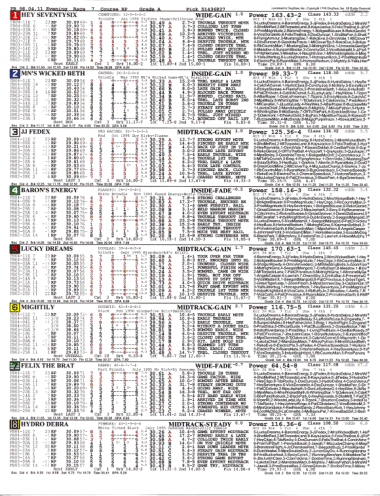
How to read the Program Page
The fields in the Top Section are as follows:
1st Row = Box Number, Dog’s Name, Kennel and its recent Record, Running Style, Gain Value, Power Value-Power Rank and the Class Value and estimated Odds..
2nd Row = Dogs Comment from Dog File, Color, Whelp Date, Sire-Bitch and Summary of the record of the dog’s lines.
The fields in the Middle Section (Lines) are as follows. Performance, Race Number, Ticks (100ths of a second) the track was slow(+) or fast(-), Adjusted winning time, Dog’s weight, Box, Break, 1st call, 1st call lengths(if available), 2nd call, 2nd call lengths(if available), Finish, Lengths, Adjusted Time, Grade, Odds, Odds Rank, Comment, other finishers with their box numbers and the number of dogs in the race. Note: On color printers, lines in lower grades than the current grade of the race are printed in black. Lines at the current grade are printed in Red. Lines at a higher grade are printed in blue. Schooling Races are also printed in black.
The Fields in Bottom Section are as follows: Best category fields. Description, Count of the number of races used, Break value & Rank, 1st call value and rank, 2nd call value and rank, Finish value and rank, Time value and rank, Grade point average of the races used (the higher the better).
On the Max Data program, two groups of fields appear that are similar to the best category fields, except they show the Box category on the right and the Grade category on the left.
Bet Report
The optional Bet Report combines the program picks with the ‘Bets’. On the report is the race number, course, grade and projected finish of the dogs. A line for each bet configured for the track , course and grade is generated for the race with the dogs to bet for each position in that bet (e.g. three position for a trifecta). The cost of each bet for the race and a total for all bets configured in the race are provided so that you may know how much each race is going to cost if you place bets the way you configured the DogBase programs.
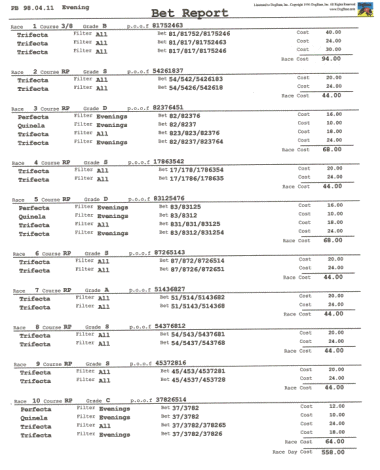
Entry List
The Entry list is a report of the dogs running in a performance by race. The report is similar to the following.
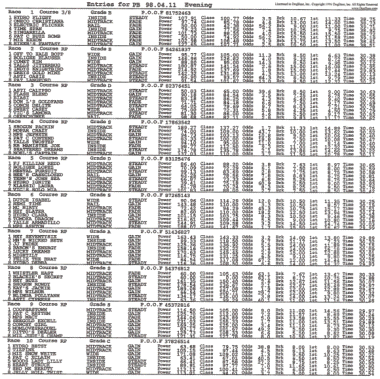
Head to Head Report.
This report is listing of the the results when the dogs in a specific race have run against each other before. The way it works is it prints the 1 dog versus the 2,3,4,5,6,7,8. It then prints the 2 dog versus the 3,4,5,6,7,8 and so on. Notice it doesn't print the 2 versus the 1 since it was already printed in the 1 versus 2. This can give you some interesting information, especially in those close races. Note: this Report can use up a lot of paper quickly, since it can generate multiple pages per race.
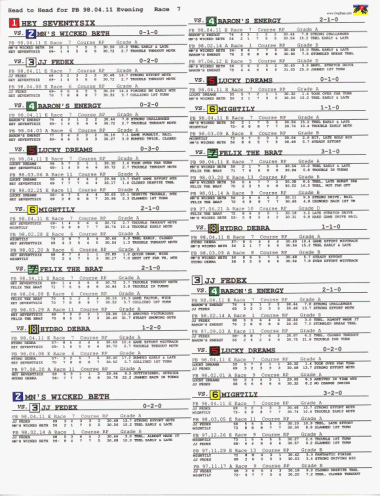
Kennel List
The Kennel list is a report of the dogs running in a performance by kennel. The report is similar to the following:
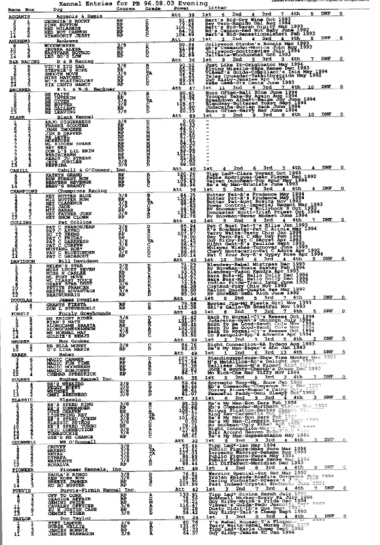
The Wagers report compliments the analysis report you used setting up your configurations for each Track, Course and Grade. It is the utilization of this report that assists you in setting up your Bets for Grade within a Track and Course.
This report takes the bet configurations from the following prompt screen and compares it to the historical database you have generated with the download/imports.
A listing is generated providing the Bet Amount, Winnings and profit based on those two numbers. The report totals at the end. This way you may try different bet configurations against history to provide what you feel will be the best alternative for future races. Select the bet configurations you think will be a winner and input them into the Bets for Grade within a Track and Course.
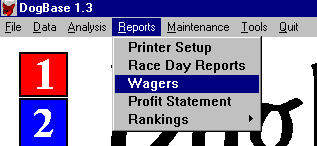
The first step in the Wagers Report is the prompt screen to instruct the computer what information you would like to print. Remember, the wider the date range, the longer the run time.
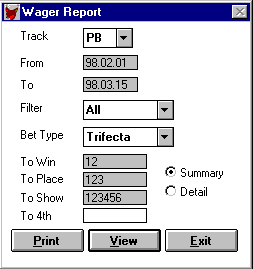
When the prompt screen is first displayed, the track ID you selected as the default is already filled in along with the dates. As in other similar screens, you may select a different track via the down arrow to the right of the track ID. The date range comes from the track ID, so the screen fills in the date range for the default track. Selecting a different track ID will also change these dates. After selecting the track ID you may then modify the date range. You may also select a filter at this time. The Wager report then needs to know on which Bet Type you wish to run. The Bet Type may be changed using the down arrow to the right of the Bet Type on the screen. When you have selected the bet type, you may fill in the DogBase-generated positions for win, place, show and fourth (depending on bet type) before creating your report.
After pressing Print or view, a report similar to the following is generated:
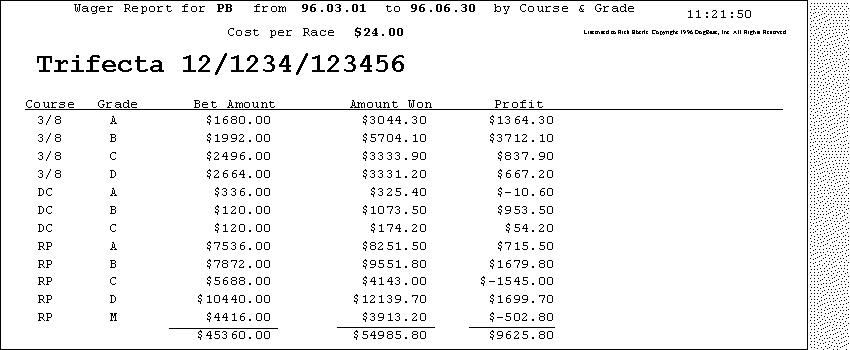
Note: Putting an '*' in To Win, To Place, To Show or To Fourth fields will be replaced with the numbers 1 through 8.
The Profit Statement uses the historical database of DogBase and the Bets for Grade within a Track and Course to print a report similar to the Wagers report above. The difference here is that instead of asking for bet types and generated positions within the bet, as wagers does, the Profit statement uses the Bets file you have set up. This can be used to confirm your bets are configured as desired by comparing them to the Wagers report.
This report takes the bet configurations and compares them to the historical database you have generated with the download/imports.
A listing is generated providing the Bet Amount, Winnings and Profit based on the first two. The report totals at the end. The listings may be generated with three different levels of detail information. The first is the summary report that gives only the totals by the grade. The second report is the history report, which is a performance by performance subtotals with totals at the end. The third is the detail report, which prints each race in the performances within the date range.
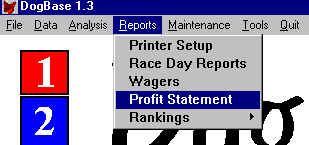
The prompt window(below) displays with the track ID you chose as the default track (in track data) already selected and the default dates for the track ID already filled in. You may change the track ID using the down arrow to the right of the track ID. Changing the track ID will also change the date range to the default date range for that newly selected track ID.
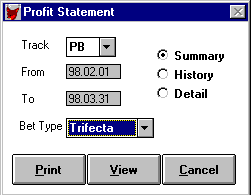
The date range was set to its initial value by the track ID. It may be changed to whatever date range you choose. The Bet Type allows you to select which bet type you wish.
You may choose one report type option from the selections provided. Selecting any one will automatically unselect the other options. Summary prints the report with totals for the grade and the report only. History gives performance by performance totals and totals for the report. Detail prints the race by race profits within the History report.
Once you select the "Print or View" buttons, the computer begins processing. You must wait for it to finish. Cancel is the only chance you have to stop before processing begins on the track ID, date range and Bet Type you have selected.
The Summary version of the Profit Statement looks like the following. Notice it prints totals only for each grade within the courses defined for the track ID selected. A total profit for the report is found at the end of the report.
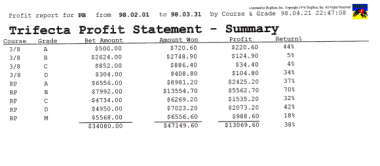
The History Profit statement shows the performance by performance totals.
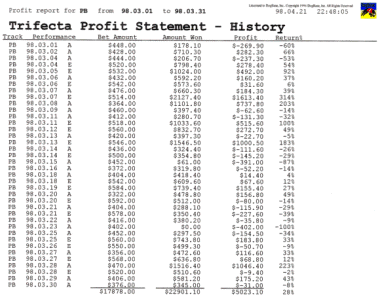
The Detail report is the history report with each race printed for the performance giving you even more detail within the report.
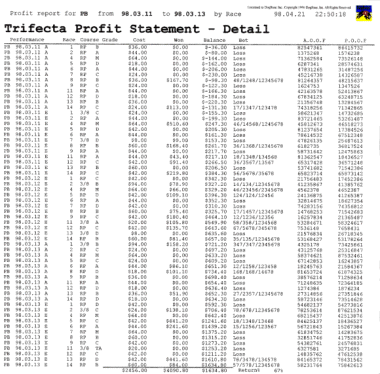
Ranking reports are actually thirteen different reports based on the computers ranking of dogs and the dog’s performance within each race. Each report provides detail of a different ranking field. This may give you insight into how you may wish to modify your configurations, both track course and grade configurations and the optional Bets within a Grade for a Track and Course.
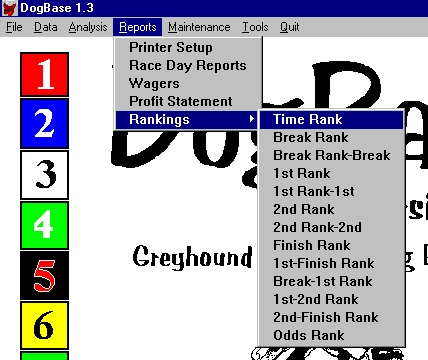
When you choose to print a ranking report, the computer will display a window allowing you to set how the report should run. The computer will have already filled in the track ID with the default track (from track data) and the from and to dates based on that track ID. You may change the track ID via the down arrow to the right. Changing the track ID will reset the from and to dates to the dates in the track ID you selected. Filter is also an option on these reports.
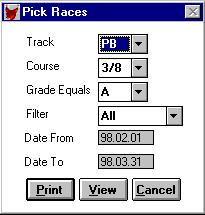
Make sure the Course and Grade have the values you want on your report. Again, the down arrows next to those fields allow you to change them. Pressing the Accept button tells the computer to begin processing and generate the report. The Cancel button is your last chance to stop the computer before processing begins. The wider the date range, the longer the run time, so plan accordingly. The Rank reports are all similar in output so only one print example is displayed in this document.
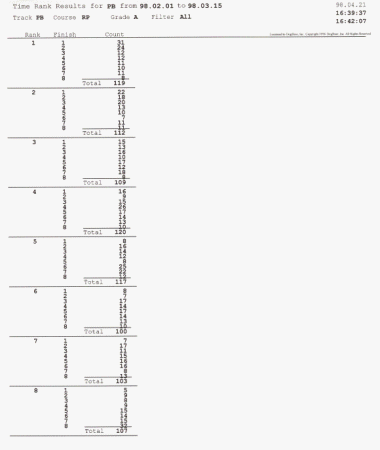
The following describes the difference among the ranking reports.
The Time Rank report shows the dog with the number one ranked time and how often that dog finished in each of the possible finish positions. Each ranking after first is printed in similar fashion as the first-ranked dog.
The Break Rank report ranks dogs on how they are projected to break and how often they finished in each of the possible finish positions.
The Break Rank - Break report ranks dogs on how they are projected to break and how often they broke in each of the possible break positions.
First Rank is the same report as the 'Break Rank' except it is based on the first call ranking.
First Rank - First is the same report as the 'Break Rank - Break' except it is based on the first call ranking.
Second Rank is the same report as the 'Break Rank' but it is based on the second call.
Second Rank - Second is the same report as the 'Break Rank - Break' but it is based on the second call.
Finish rank is based on the finish ranking.
The First to Finish examines how many positions the dog moved up between the first call and the finish. Then ranks the dogs first to last based on this data.
Break to First is the same report with the difference being that this report ranks dogs based on the number of positions moved up between the break and the first call.
The First to Second ranks dogs based on positions moved up between the first and second call.
Second to Finish is the same except it looks at the second call to finish and ranks the dogs based on the number of positions moved up during that time.
The Odds rank is based on the dog's odds (the crowd’s picks) compared to how they finished in each possible position. See how favorites perform at your track in each grade.
Return to the DogBase 1.3 Manual - Table of Contents
Copyright © 1998 DogBase, Inc. All Rights Reserved.
Last Updated 03/05/98