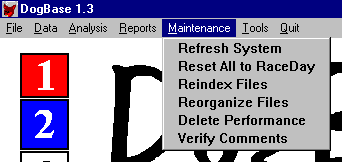
14. Maintenance Menu
Periodically, you need to let the computer check and update its own data. The Maintenance area allows that capability. Each of the options on this screen sets/resets a different section of data. The most important of these is the refresh system. This option should be run at least once a week.
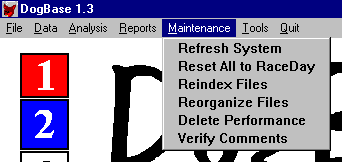
After downloading and importing race results, those races need to be factored into the calculations the computer makes. This Refresh System option accomplishes this task. This is what makes the computer adapt to changing conditions. This option should be run at least once a week This allows the computer to reset its picking criteria so that it uses the most up-to-date information. You begin a Refresh by clicking on Maintenance and then on the refresh using the left mouse button
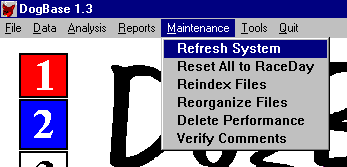
When you click Refresh System, the computer will respond by displaying the window below. DogBase will come up with the default of 'XX' in the track. This option will refresh all active tracks with the default date. If you want to refresh a specific track , click the down arrow next to the track ID and choose the track ID you do want. The dates are loaded based on the track, so change them after the track ID has been selected if different dates are desired.
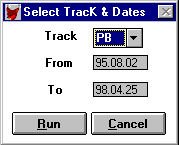
As you run the analysis programs against different configurations for a specific track, course and grade. The computer sets the P.O.O.F for the Races to that configuration for reporting purposes (Wager report). This will leave the races set to the test configuration record for everything except race day reports and may confuse you. Reset all to Race Day, resets all the races for a track to the Race Day configuration record. Now all your analysis reports will be from the same configuration as the race day reports and lead to less confusion.

When you click Reset All to Raceday, the computer will respond by displaying the window below. This option is track-based so if the default track (that you selected) is not the one you want to refresh, click the down arrow next to the track ID and choose the track ID you do want. The dates are loaded based on the track ID (Or default track ID) so change them after the track ID has been selected if different dates are desired.
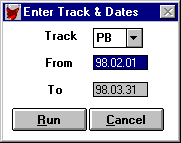
Ideally, computer databases are linked together by specific fields in order to facilitate information access. In reality, however, computers may "crash" with files open leaving those links unusable. You should run the Reindex All Files option at least once a month and definitely after every crash if you had DogBase open when the computer crashed. This will update and correct those links.
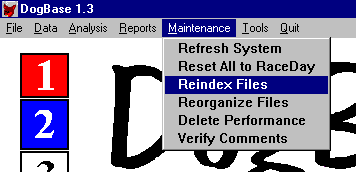
Computers are used to organizing data for you, but they also prefer their data organized. Data organized in a computer’s database improves access time. This means faster results on behalf of you the user. At least once or twice a month you should run this option.
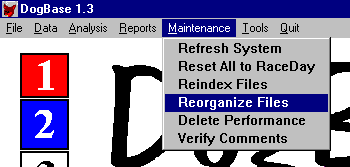
After you select the Reorganize Files option, the computer will display the following screen.
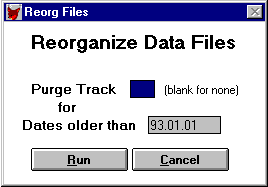
The ‘Purge Data Older Than’ will remove data older than the date keyed in the following date field. This is for people who do not want to keep a large history because of space considerations and such.
The Run button begins processing the reorganize, while the Cancel button returns you to DogBase without any data being reorganized
Occasionally you may have a need to delete a performance you incorrectly imported.
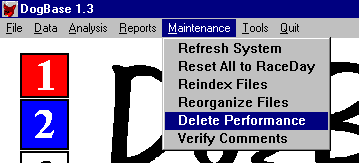
After selecting Delete Performance the following screen will be displayed.
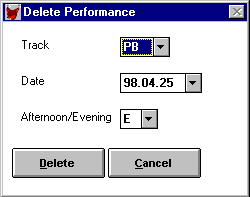
After selecting the performance, press the Delete button to delete the performance or Cancel to leave without deleting.
This option was created to be able to Verify that all comments are defined in the system. You should never have to use this option unless you have a problem with your comments.
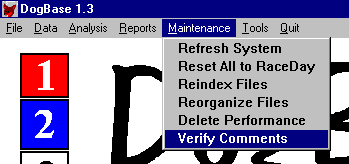
After selecting this option the computer will display the following screen.
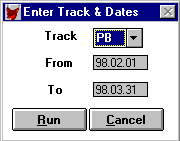
Enter the track and dates you want the computer to verify comments for and press run to verify comments or cancel to leave this option.
Return to the DogBase 1.3 Manual - Table of Contents
Copyright © 1998 DogBase, Inc. All Rights Reserved.
Last Updated 03/05/98